FAQs
Problem: Error Banner Appears
This error usually means the app cannot connect with the Biostrap via Bluetooth.
1. Check your Bluetooth is on
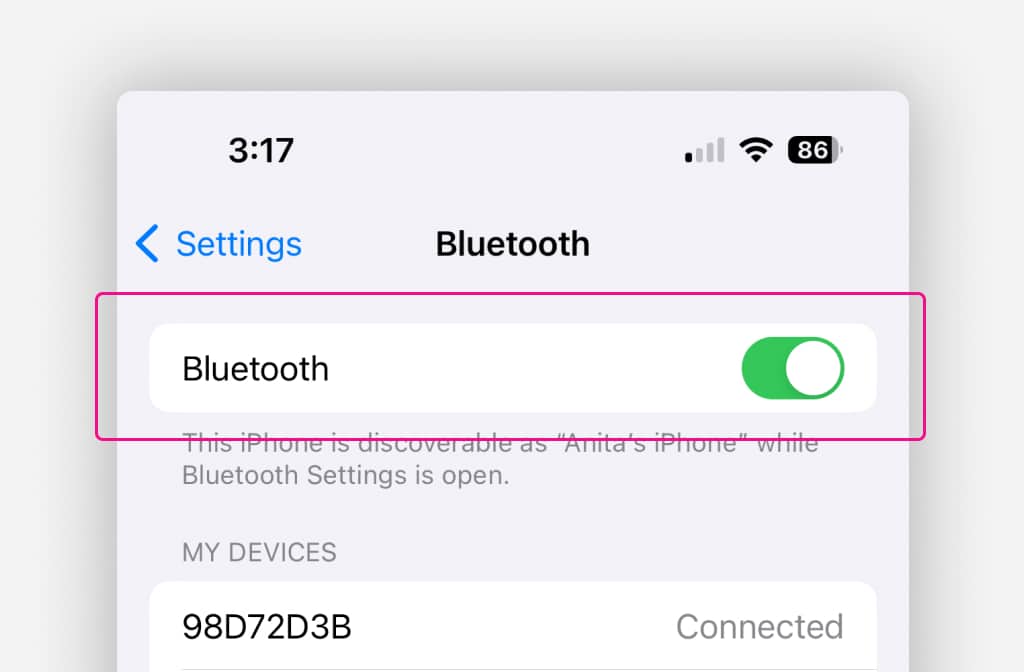
Check your Bluetooth is on: Confirm your smartphone Bluetooth is turned on in system settings.
2. Check your Biostrap is connected
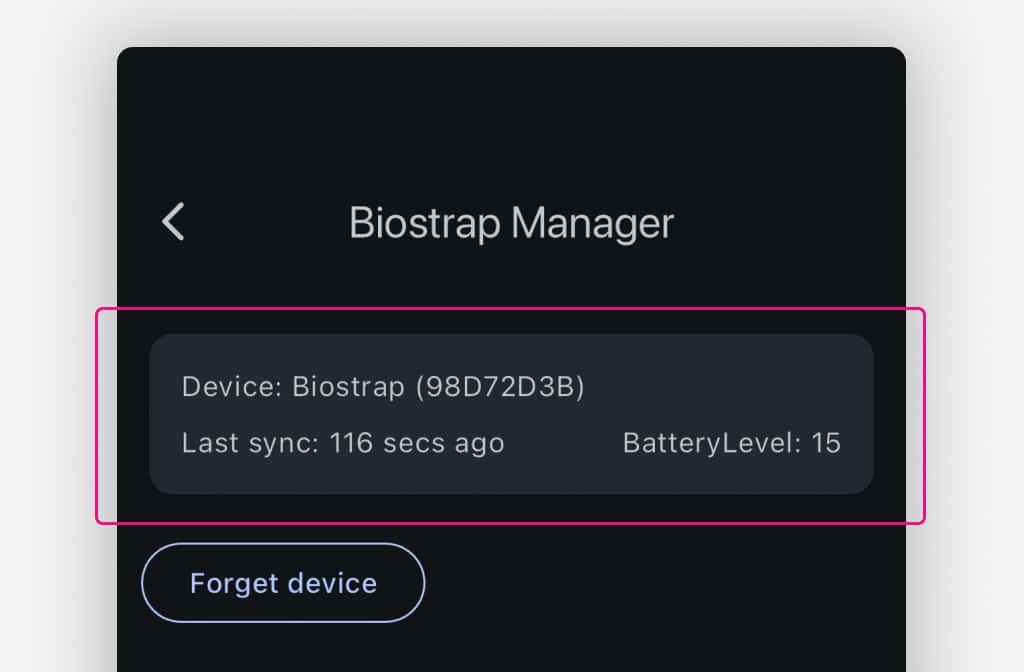
Go to Settings> Biostrap Manager. If your Biostrap is connected, you can close the banner. Sometimes the app resolves the problem itself, but the banner doesn’t automatically close yet.
3. If Biostrap is not connected
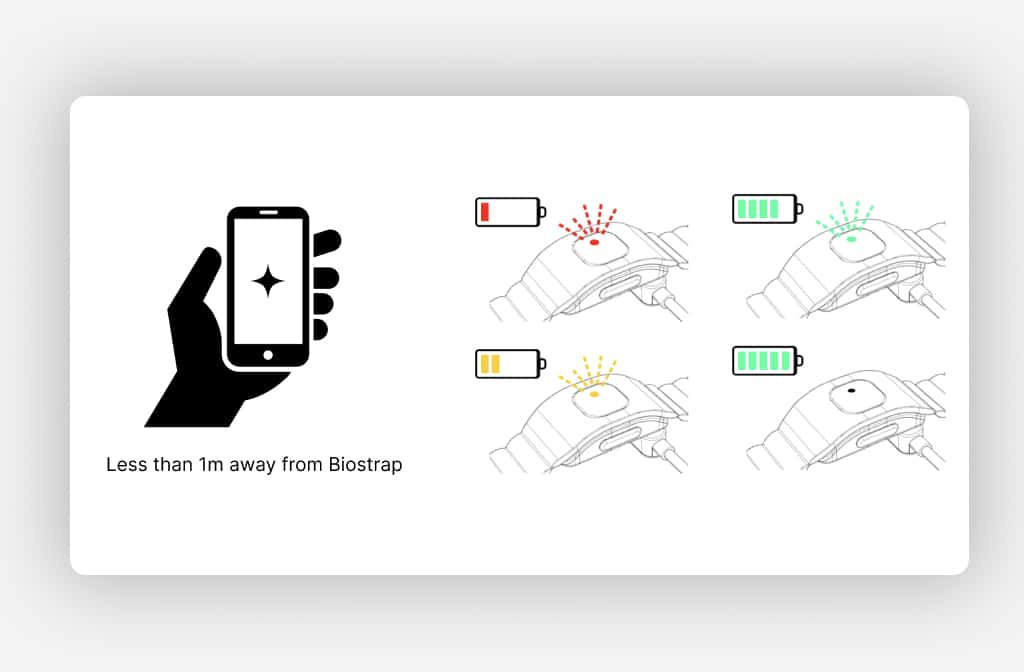
Check Biostrap Charge: Check that underneath the Biostrap, the green sensor light is on. If not, put device on charge.
Check Biostrap range: Ensure the Biostrap is close to your smartphone.
4. Restart inTruth App
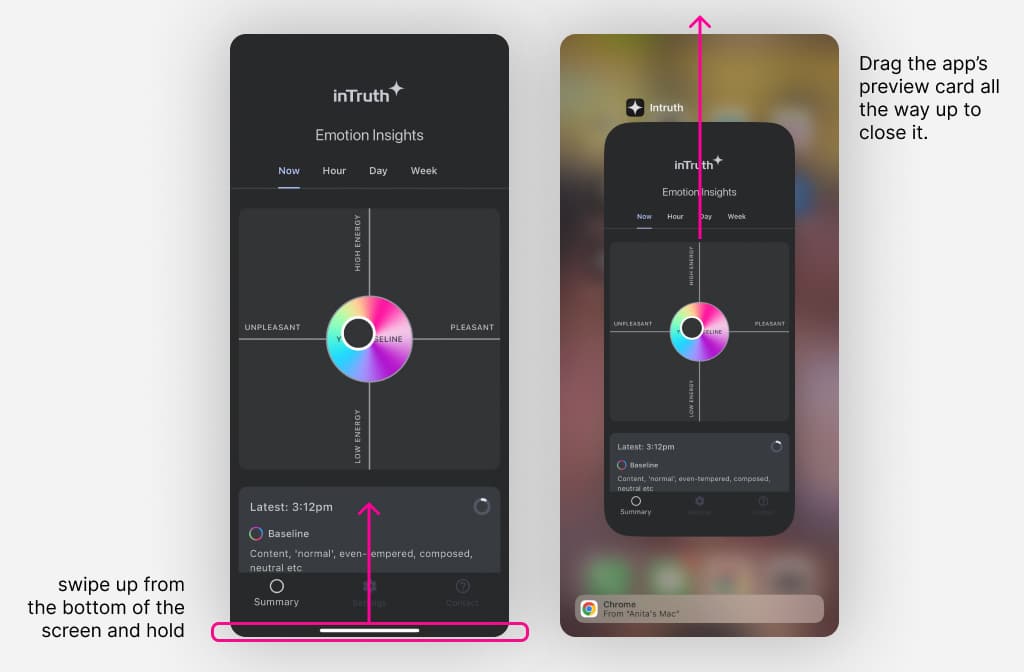
Close and Reopen App: If the Biostrap is connected but the banner persists, close and reopen the inTruth app to reset the connection.
Problem: Emotion Not Updating
This error usually means inTruth is having trouble sending or receiving data from the emotion algorithm on our server.
Please note, the most inTruth can update is every 2 minutes. It is common for there to be some gaps in data due to the smartwatch device being jostled or stuggling to capture data.
1. Check your Bluetooth is on
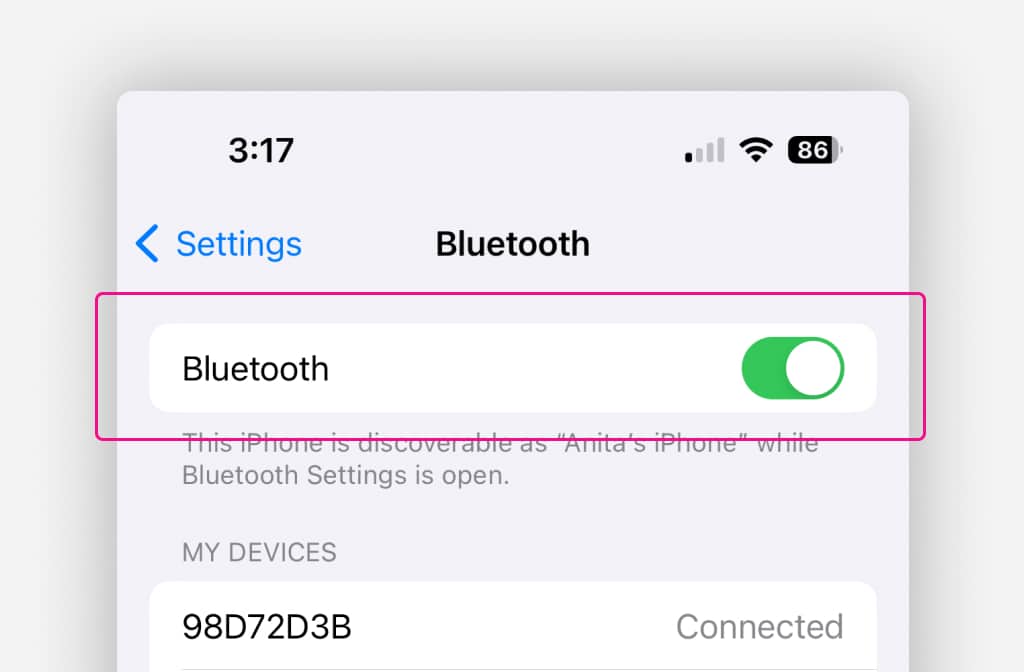
Check your Bluetooth is on: Confirm your smartphone Bluetooth is turned on in system settings.
2. Check your Biostrap is connected
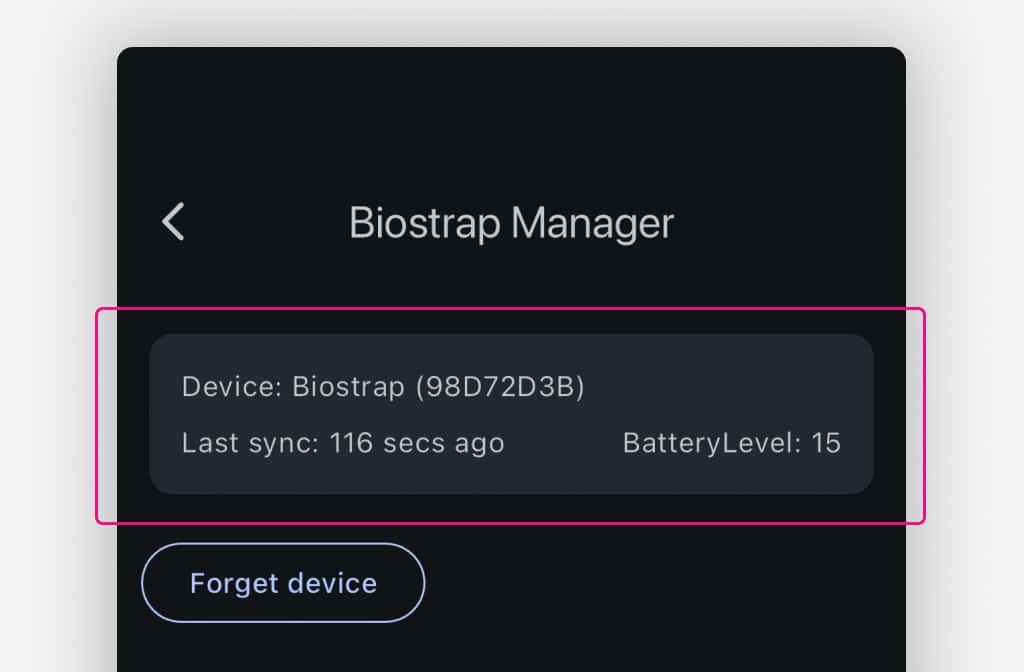
Go to Settings> Biostrap Manager. If your Biostrap is connected, you can close the banner. Sometimes the app resolves the problem itself, but the banner doesn’t automatically close yet.
3. If Biostrap is not connected
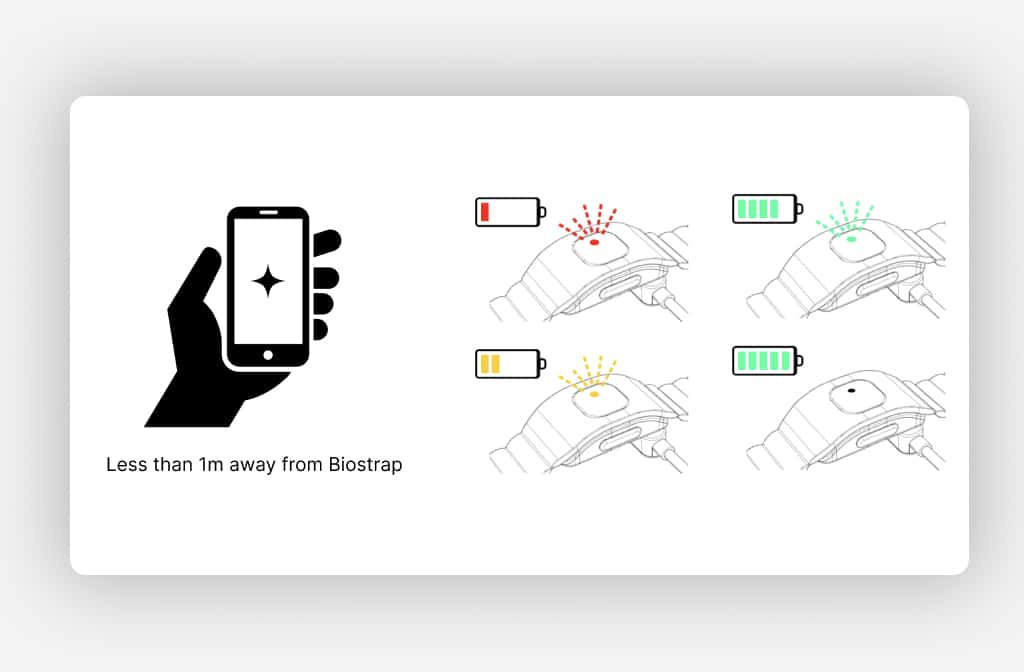
Check Biostrap Charge: Check that underneath the Biostrap, the green sensor light is on. If not, put device on charge.
Check Biostrap range: Ensure the Biostrap is close to your smartphone.
4. Check inTruth can access internet
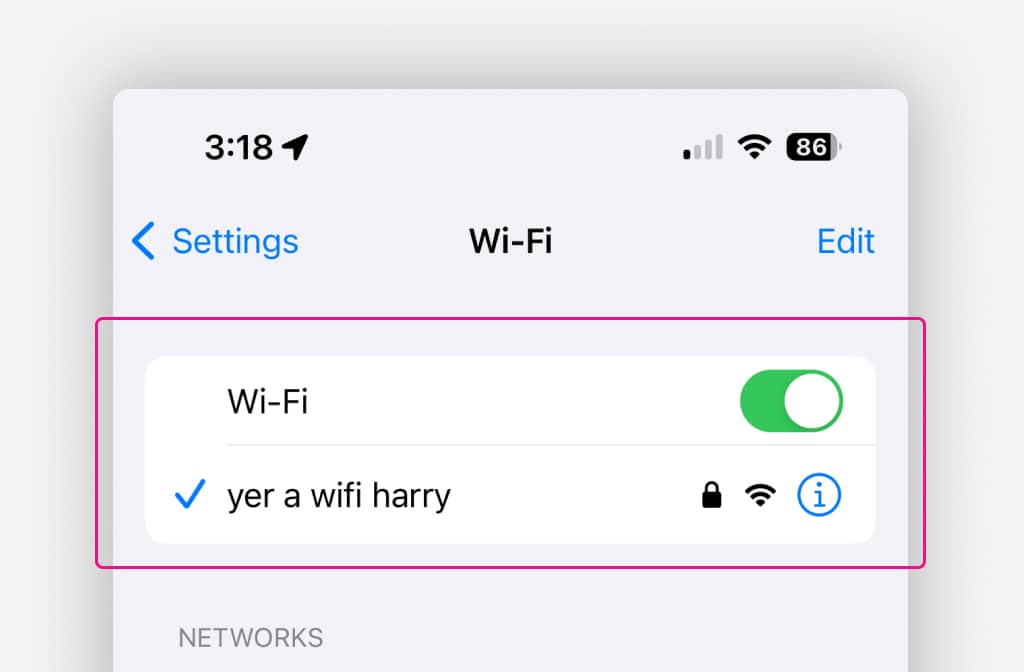
Check Internet Access: Confirm if your device has an active internet connection via wifi or mobile data.
5. Restart inTruth App
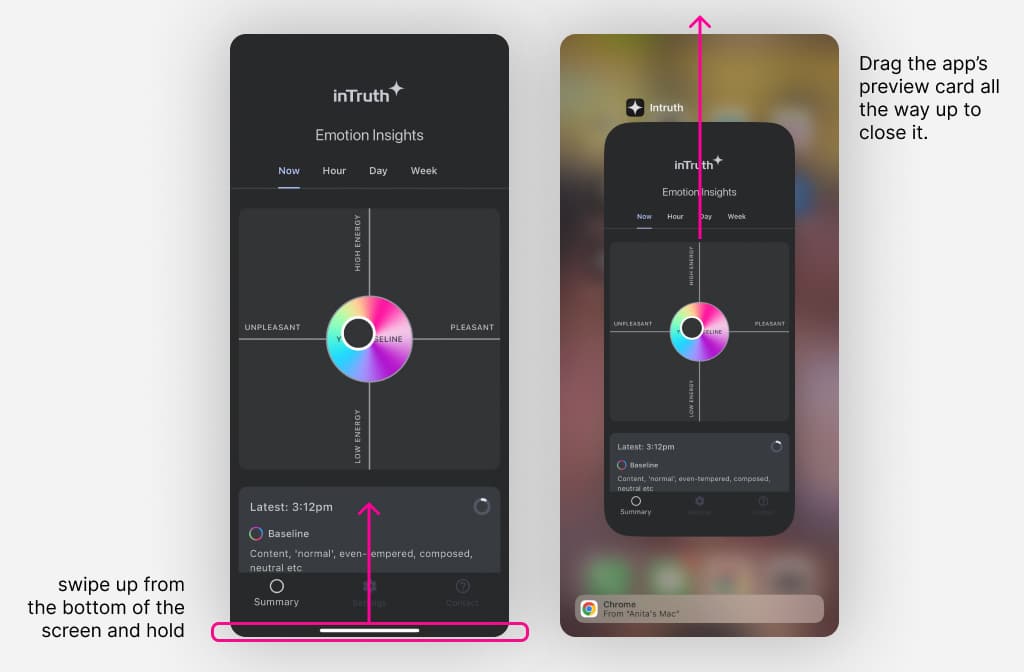
Close and Reopen App: Close and reopen the inTruth app to reset the connection.
6. Leave the app open & active
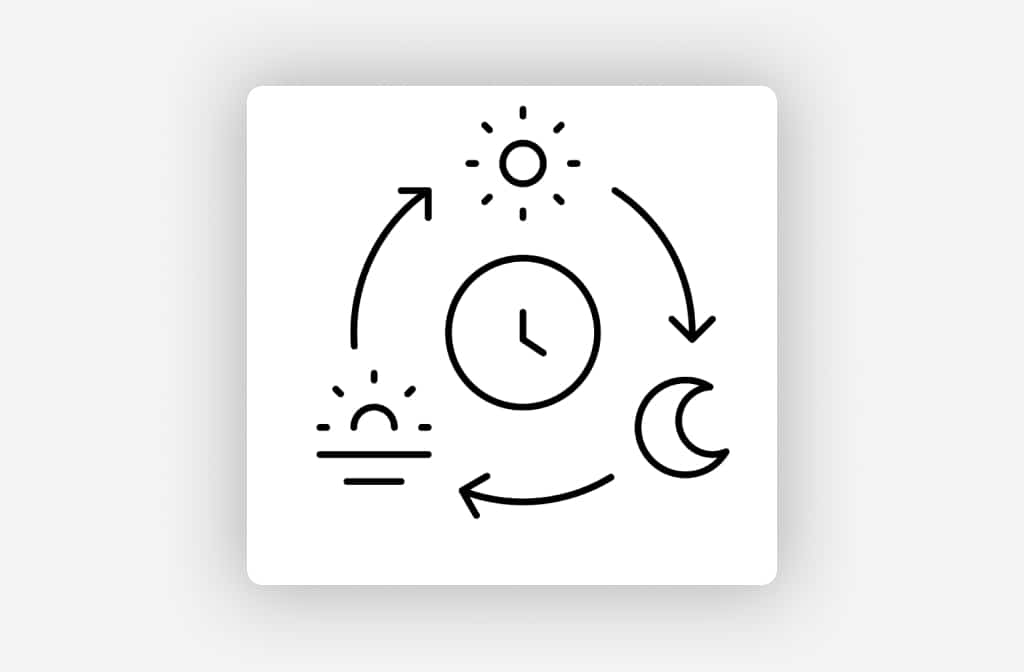
Consider Processing Time: If there’s a significant amount of data (e.g., 24 hours’ worth), processing might take up to 30 minutes. Try to keep the app open and active during this time.
7. Check Biostrap fit
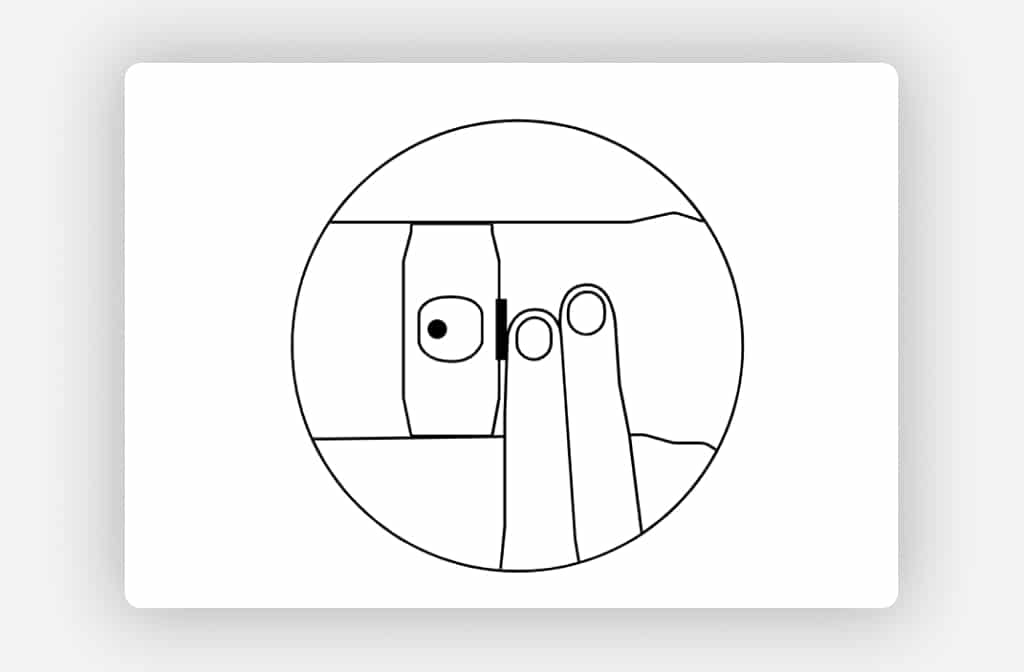
Check Biostrap Fit: Ensure the Biostrap is worn snugly, two fingers down from the wrist bone. A secure fit reduces ‘noisy’ data errors.
8. Close Vital Science App
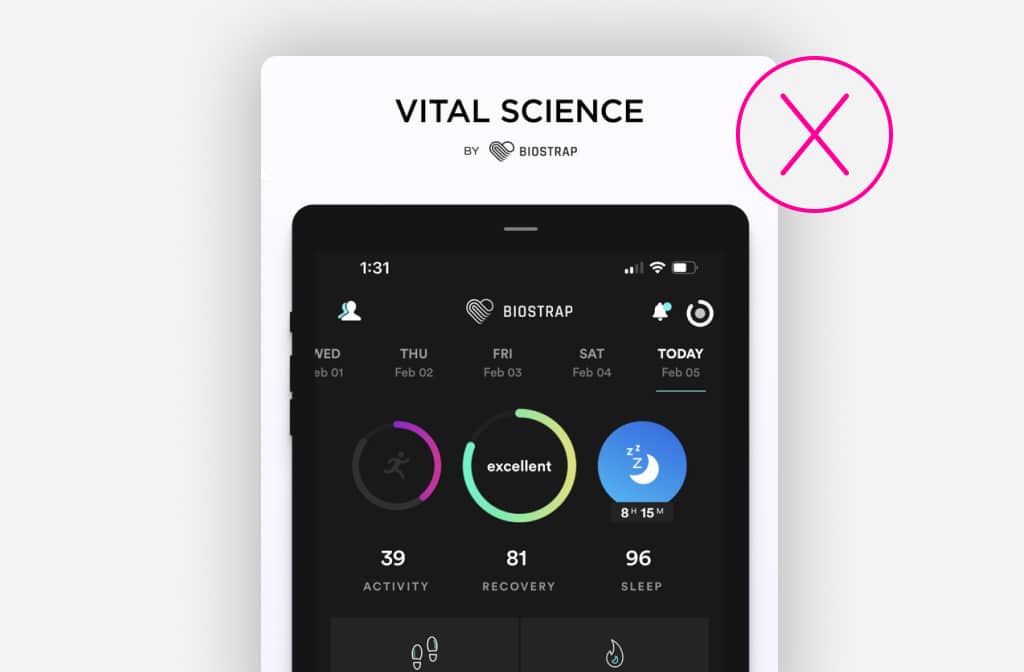
Close Vital Science App: Currently, only one app at a time can use the Biostrap data. If you have it installed, close the Vital Science app which will interfere with data acquisition.
Request Help
Encountering issues or have questions? We’re here to help. Reach out for support or assistance with any aspect of inTruth.